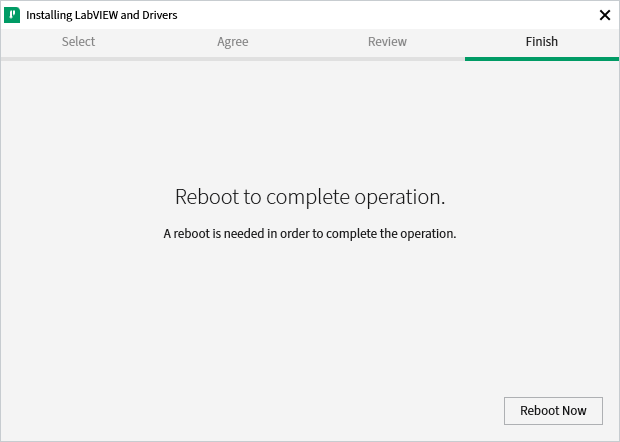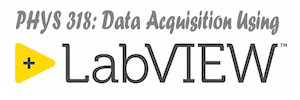For the Fall 2024 semester we will use LabVIEW 2024 Q3. You will be provided with a student-license for LabVIEW covered by your course fee. This license will be active until May 31, 2025.
Download Web-Based Installer for NI Software
First, download the web-based installer for LabVIEW 2024 Q3 using the link below (requires authentication) and note the location of the downloaded file. This file is an executable and it provides an interface that allows one to download and install LabVIEW, a variety of add-ons, and drivers. A good internet connection will be required when running this installer.
Install LabVIEW and associated software
Run the installer. This will run a program called the NI Package Manager to allow you to select which software to install.
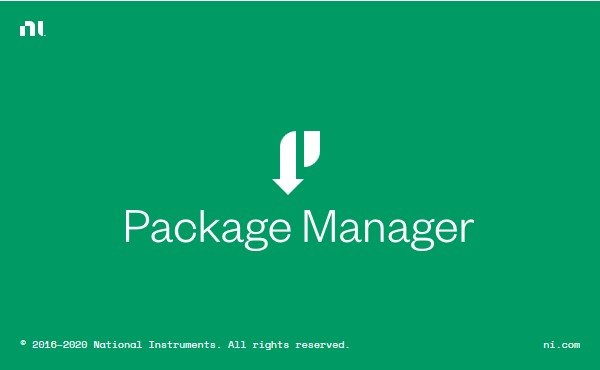
You will be presented with a dialog allowing you to select which software components to install. Select items to install exactly as shown in the following list:
- Programming Environments
- LabVIEW 2024 Q3
- Application Software
- NONE
- Add-ons
- NONE
- Device Drivers
- NI-DAQmx
- NI-488.2
- NI-VISA
- Software Suites
- NONE – (Unless you would like to have MultiSim for a year in which case you can select Circuit Design Suite)
You may be tempted to install more of the available software but it is not recommended to do so at this time. Installing everything will use up hard disk space unnecessarily and will cause your LabVIEW application to startup slower. If you need an additional component later you can come back to the NI Package Manager and easily install it.
The system will prompt you with some additional items that you may wish to install. Keep the choices that are provided by default on this screen.

You will next have to accept a series of user agreements.
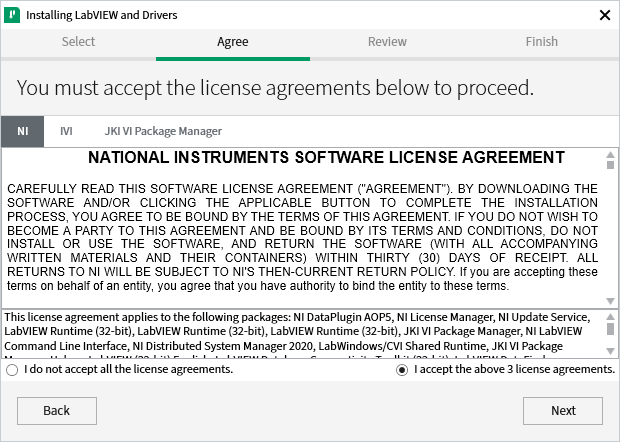
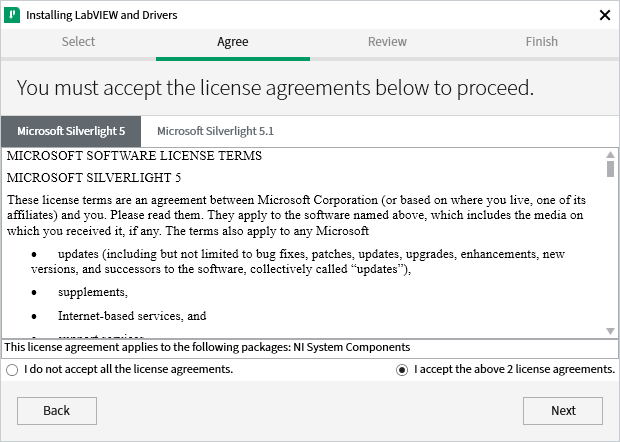
You will be presented with the a dialog which will show which software has been selected for installation. It will be similar to the screen shown below, but will be updated for our current version year.
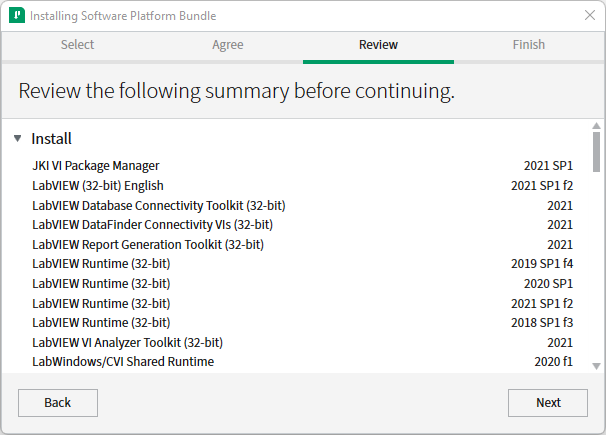
NI Package Manager will then show the progress of downloading, extracting, and installing the software. This is a good time to grab a coffee and sit down and watch your favorite TV show. Even with a good internet connection and a fast solid state drive this process may take an hour or longer.
At the end of the installation you will be asked whether you would like NI Update Service to check periodically for updates. I recommend choosing Yes.
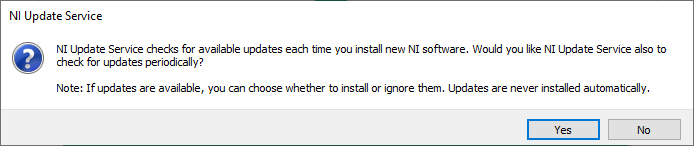
You will be asked whether you wish to participate in the NI Customer Experience Improvement Program. Answer your preference here.
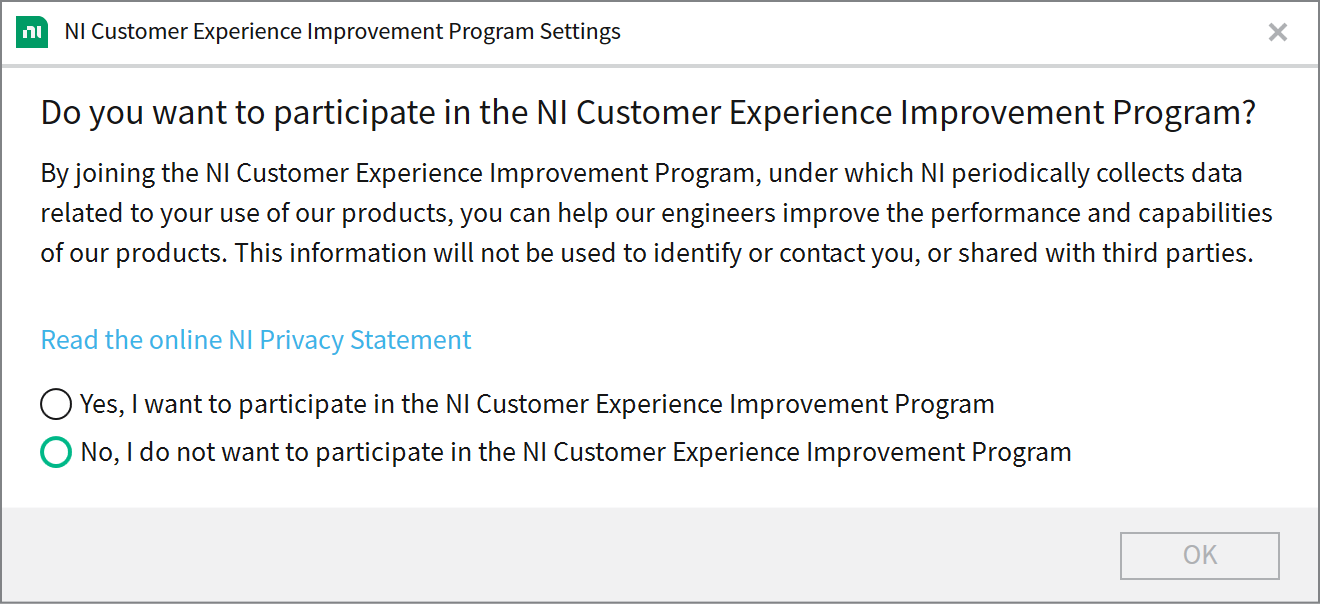
Finally, you will be required to activate your software. Serial numbers for PHYS 318 students can be found in a column named SerialNumber in your Blackboard gradebook. If you are not in PHYS 318 and are following these directions contact Doug Harper for a serial number to use. Change the drop-down menu to the “Enter a serial number” selection and then enter the serial number into each box and then scroll back up and hit the Activate button (Do not hit the Extend Trial button at the bottom).
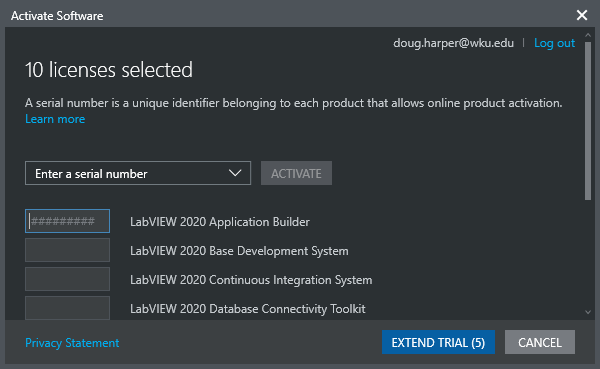
Depending on which type of serial number you have (Student or College-wide) some components may not activate. Do not worry about the ones that will not activate as you will not need them. Just hit FINISH to continue.
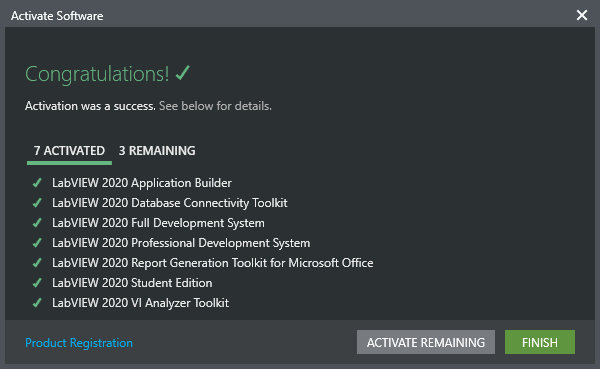
Congratulations !! You have successfully installed and activated LabVIEW. Finally, you will be asked to reboot your computer. After rebooting you can delete the installation executable you downloaded to being this process, and then proceed to the next steps in the installation and configuration instructions.