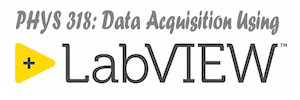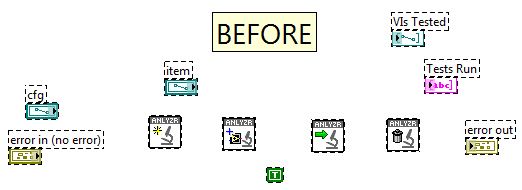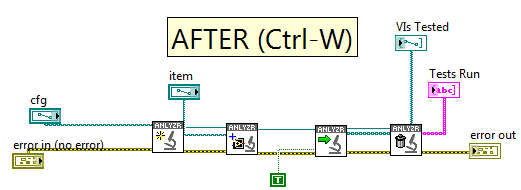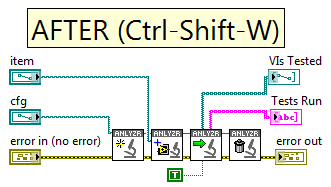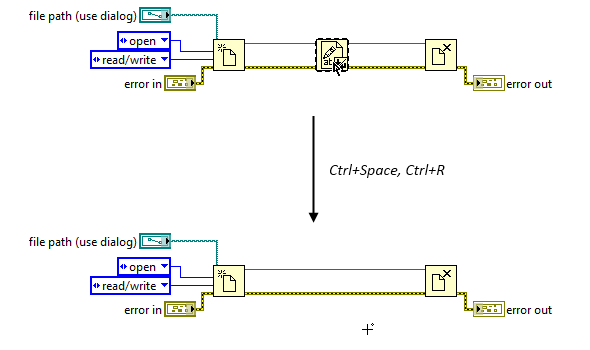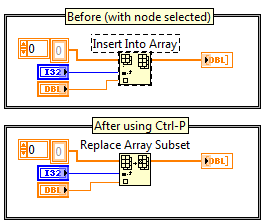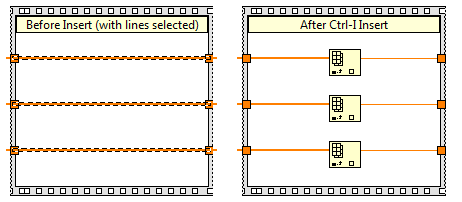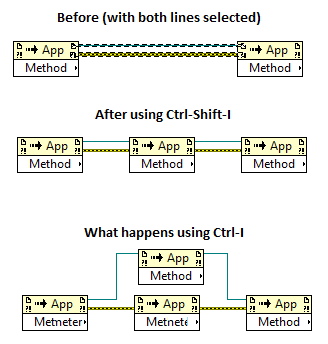This discussion taken from a blog post by Steven Moore at Moore Good Ideas.
Quick Drop also has some shortcut macros that can help simplify everyday coding tasks. You use them by:
- Selecting the item(s) you’re working on (if required),
- Pressing Ctrl-Space (to bring up Quick Drop),
- Typing/selecting the item you want (if required), and
- Pressing the Ctrl-Shortcut listed below. (Note: you can change the shortcuts if you want)
You can see a list of all pre-installed Quick Drop Control-Key Shortcuts by pressing the Configure button on the Quick Drop window and selecting the Ctrl-Key Shortcuts tab. When you click on one of the shortcut mappings you can read about the shortcut in the Description window.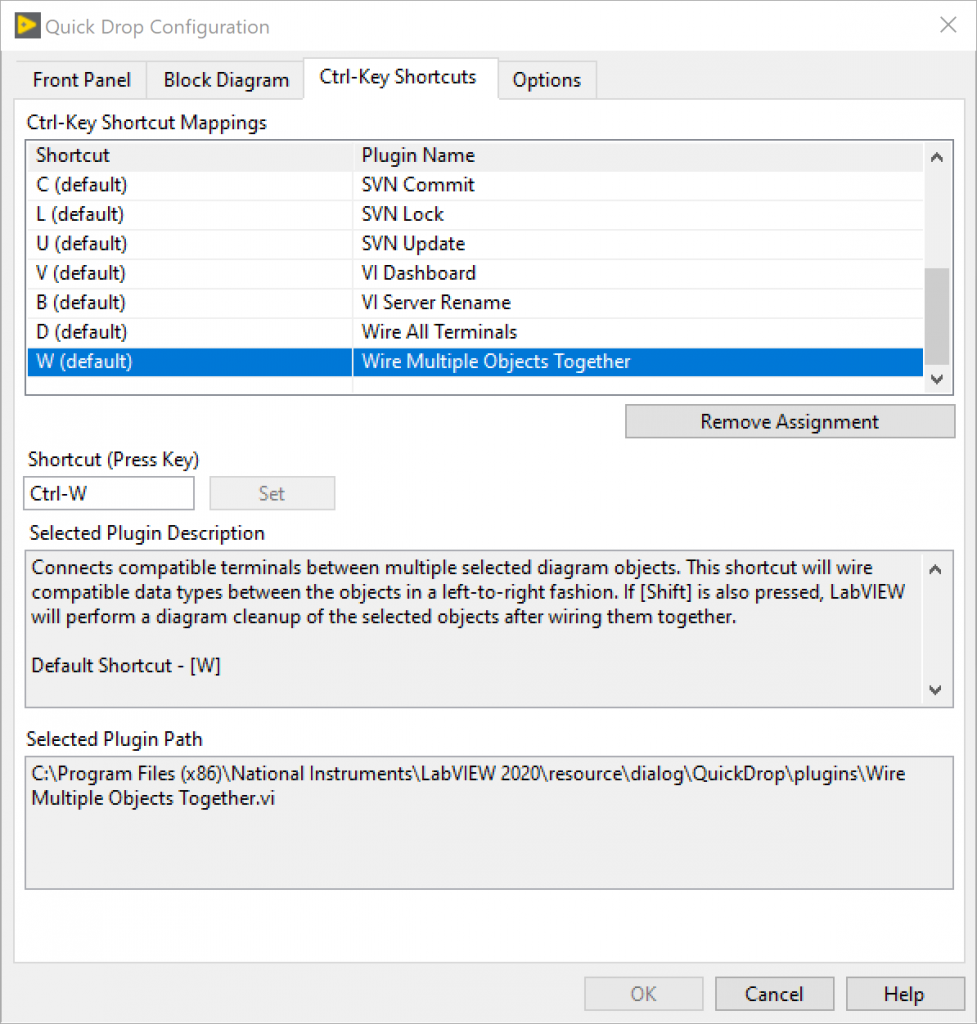
A few very useful Control-Key Shortcuts for Quick Drop are described below.
| Keyboard Shortcut | Description |
|---|---|
| Ctrl‑D | Creates controls and indicators for all unwired inputs and outputs of the selected block diagram object(s). |
| Ctrl‑Shift‑D | Creates constants for all unwired inputs of the selected block diagram object(s). |
| Ctrl‑W |
Wires a row or multiple parallel rows of selected block diagram objects.
|
| Ctrl‑Shift‑W |
Wires a row or multiple parallel rows of selected block diagram objects and cleans up the selected objects.
|
| Ctrl‑R |
Removes the selected block diagram object(s) and any wires and constants connected to the selected object(s), and connects wires of identical data types that were wired to the inputs and outputs of the deleted object(s).
|
| Ctrl‑T |
Repositions the visible labels and captions of top-level front panel and block diagram objects to match the Default label position you specify in the Options dialog box. You also can select multiple objects on the block diagram, display the Quick Drop dialog box, and press <Ctrl-T> to move the labels of only the selected objects. |
| Ctrl‑Shift‑T | Repositions the visible labels and captions of top-level front panel and block diagram objects, including terminals contained in subdiagrams, to match the Default label position you specify in the Options dialog box. |
| Ctrl‑P |
Replaces the selected front panel or block diagram object(s) with the object you select in the Quick Drop dialog box.
|
| Ctrl‑I |
Inserts the object you select in the Quick Drop dialog box on the selected wire(s) on the block diagram.
|
| Ctrl‑Shift‑I |
Inserts a single instance of the object you select in the Quick Drop dialog box on multiple selected wires.
|
| Ctrl‑B | Changes the VI Server class of the selected Property Node(s), Invoke Node(s), and/or class specifier constant(s) to the class you enter in the Quick Drop window. |
| Ctrl‑Shift‑B | Changes the property or method of the selected Property Node(s) or Invoke Node(s), respectively, to the property or method name you enter in the Quick Drop window. |